HOW TO SET UP TMS TICKETS SALES TAX
Go to Tickets Setup Menu
Then choose Additional Charges
ADD a new additional charge named SALETX with zero units and zero rate.
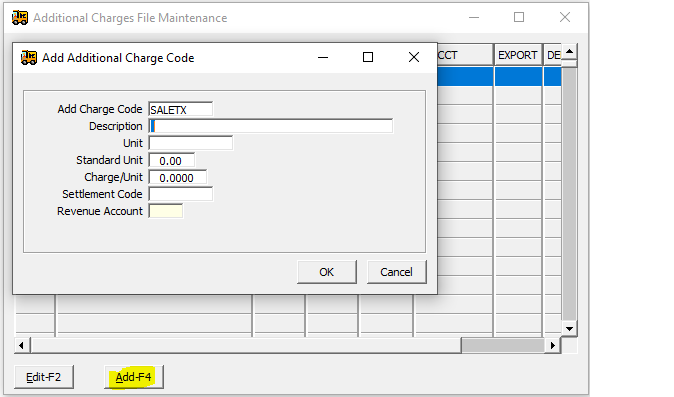
Then you have a choice of how you want to enter the rates.
The setup tax rate in System settings for all customers,
Or
The tax rate in customer file for specific rates for specific customers
Or
Put the Tax rate in the job for all tickets with that job number. (Make sure Job lock isn’t on or it might not let taxes calculate if there is no tax set up in the job)
When you add a ticket, click Calc at the bottom of the ticket screen. A sales tax additional charge with be automatically added to the ticket. You can also edit the amount at this time if needed.
You can use all three methods above, if necessary. It has a cascading effect. Customer settings will override the System setting. Job tax rate will override both the system and customer rates.
System Setup
It is best if you set the system to “Ask“
Operations->System Configuration->System Settings
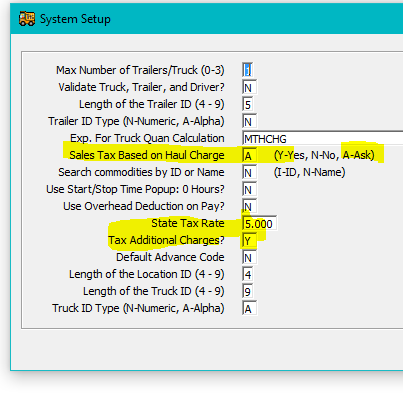
On the Job Template
Make sure you have a SALETX add’l charge setup
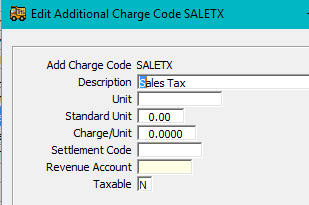
Job Tax Rate
Make sure your job has a tax rate.
At the bottom of the ticket, choose H for haul, P for product, B for both or N for neither. Mostly you will use P for product since you rarely tax on hauling
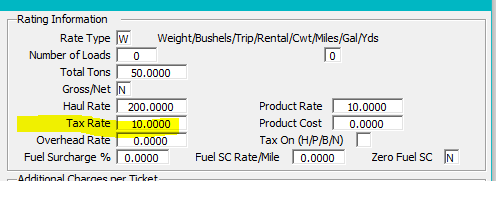
Additional Charge
Hit Calc or just save ticket and it will add on the saletx add’l charge
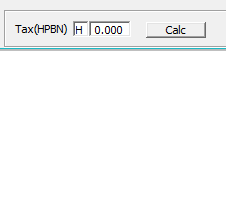
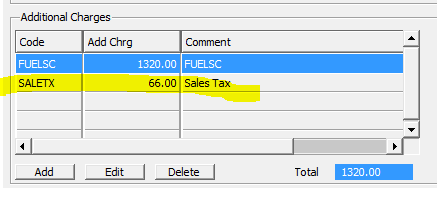
Make sure your settings are set up as follows.
